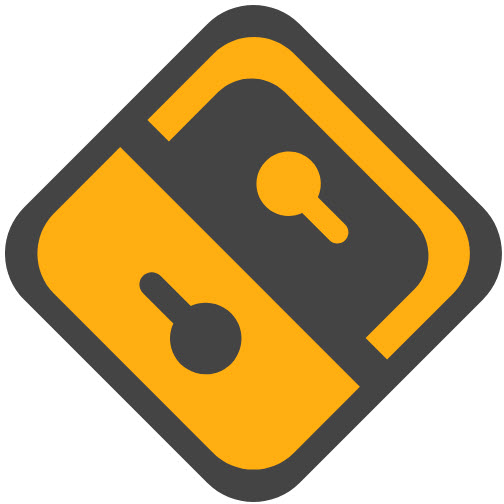Aurelian Audio: the podcast app that keeps everything simple
Platform: Android
Keywords: podcast
The other day I read a comment from a friend of mine – “After listening to a podcast for an hour or two, I was speechless when I saw that the comment section was full of quarrels. I agree and hate this phenomenon. It seems that the attribute of “socialization” is already an indispensable component of an app. Family, who understands? I don’t even want to read the comments section of Netflix, so if you tell me to read the comments section of a podcast, won’t it be even more of a mess? I just want to listen to a good podcast, not so much to be uptight with strangers.
As a podcast app for Android, its simplicity reminds me of the Podcast experience on iOS – simple, efficient, and de-socialized. I can easily search for the channels I want to listen to and enjoy the podcast experience without “strangers”. In terms of UI, Aurelian combines the simplicity of iOS with the operational logic of Material You. With the functional areas at a glance, and the small interaction box in the bottom right corner, there was no operational disconnect when I switched from iOS to Android on my primary device. It’s also important to mention that Aurelian integrates powerful library management and smart synchronization, with no servers between users and creators. Whenever the feed is updated, users get it immediately.
The app has the ability to subscribe to channels from RSS links (of course the app’s library itself is extensive), volume increase, the ability to set a sleep timer, and the ability to multiply the speed of playback. In short, Aurelian has all the basics that a podcast should have. But Bluck Apps, being an independent development team, of course needs to make money to maintain the app, so there’s also a premium subscription within the app (currently priced at $1 per month) – unlimited link subscriptions, Wear OS support. You can download it here.
It’s also worth noting that Bluck Apps, the developer team behind Aurelian Audio, recently announced the acquisition of Castro, a venerable podcasting app for iOS. In a brief conversation with the development team, we learned that while the team believes that multi-device synchronization is one of the core competencies of a podcast app, Castro’s development efforts are currently focused on some legacy issues, so multi-platform support, cross-platform synchronization, and other specific features are still to be discussed by the team and announced at a later date.
The development team also said that for Aurelian, it may first migrate Castro’s search and other back-end capabilities to this Android app, but since Aurelian doesn’t have Castro’s inbox and queues, it won’t be updated to Castro for Android for now, and the team isn’t sure if it will. The team doesn’t have a definitive answer as to whether or not it will do so.
Arc Search: AI Search, A New Experience
Platform: iOS
Keywords: Browser, AI Search
Arc Browser has been labeled as a “browser changer” since its debut test on macOS platform. Last April, the mobile version of Arc hit the App Store, but due to the engine limitations of the iOS third-party browser, the mobile version was more of an extension of the desktop version, and didn’t make much of a splash. Just last week, however, The Browser Company launched Arc Search, a new browser app based on generative AI, ready to take on competitors in a different way.
The mobile browser is most concerned about efficiency, hope that you can enter the shortest prompt words, get the most comprehensive information, without having to manually search back and forth between the results of the entries, or by a variety of apps nesting jumping around.Arc Search’s interaction design is centered on the “efficiency of the search” this point to start, when you enter a question or prompt words in the search box, click on the input box below the “Search for Me”, the app will automatically filter When you enter a question or prompt word in the search box, click “Search for Me” below the input box, the application will automatically filter important information from multiple related web pages and summarize them to finally form a set of organized and fine layout results: firstly, answer the key points of the question, secondly, explain the relevant details or give examples, and finally, filter out the links to web pages of strong relevance, so as to make it easy for you to advance the reading by yourself.
Arc Browser’s subtle interactive animations are inherited in Arc Search. While waiting for the AI to analyze and summarize the results, the Arc Search results page not only has a top-to-bottom animation, but also gives a slight vibration feedback, which makes the process of analyzing more vivid and tangible.
If you’re not used to AI searching, Arc Search still offers a traditional browser. Enter a search term or URL directly into the search box, and click “Go” on the keyboard to jump to the application’s default search engine and corresponding URL; you can click the upward arrow in the lower-right corner to open the system settings to change the default search engine. In addition, Arc Search has built-in ad, cookie banner and tracker blocking features, so you don’t need to install additional extensions to enjoy a relatively clean page.
As a freshly launched app, Arc Search leaves a lot to be desired at this point. For example, each AI search result is independent, and you can’t further refine the results with conversations like you can with ChatGPT or New Bing.
Overall, though, Arc Search does offer a different kind of search experience than what you’ve seen before, and it’s well worth trying out. You can download Arc Search for free on the App Store.
Prosper: Plan your schedule with the help of a timeline
Platform: Android
Keywords: schedule management, time planning
Today we’re going to introduce yet another app that combines task management and schedule planning: Prosper, which stands out in a crowd of similar apps thanks to its outstanding looks and minimalist interface. Prosper’s basic functionality is simple: it combines the timeline and calendar interfaces to integrate task management and scheduling; Prosper presents the timeline as the main interface, so that our tasks and schedules are clearly visible, and it’s also easy to see how much time we have available during the day, so that we can see how much time is left between tasks that are far away from each other.
Prosper supports importing existing calendar events, but this feature needs to be unlocked for a fee, so if you don’t rely heavily on calendars, you can use Prosper to add tasks directly. When adding tasks, in addition to the usual settings such as task name, duration, and notes, we can also set colors and emoticons for the corresponding tasks, which is the icing on the cake. The addition of colorful colors and cute symbols definitely increases our desire to open the app, and invariably helps motivate us to complete the corresponding tasks.
When it comes to setting durations, Prosper has a little ingenuity, as it lists some of the most common durations in one place, making it easy to click on them and avoid having to scroll through them each time. Once the start time is set, the app automatically calculates the end time in relation to the duration, and Prosper allows us to set repetitions, but if you want to fully customize the frequency of repetitions or get a reminder in advance, you’ll need to pay to unlock the premium version as well. Of course, for the average user, the free version of Prosper is more than enough.
If you just want to add a task but don’t have a specific time frame in mind, Prosper offers an inbox feature that allows us to store tasks that are not yet finalized. If an existing task is temporarily changed, we don’t have to go through all the trouble of editing it, just drag and drop the corresponding task on the timeline screen to reschedule it, and the app will alert us to any overlapping tasks so that we can further adjust the timing details. If you’re interested in Prosper, download it from the Play Store, where it’s a free download with a premium subscription, is completely ad-free, and supports login account synchronization.
Notcha Launcher: a dug-in screen extender
Platform: Android
Keywords: notcha screen, launcher
With the iOS Rejuvenation Island as an example, many cell phone manufacturers have also started to explore how to flexibly utilize the dug-hole area of the screen, however, we are still focusing on displaying notifications and status messages, and if you want to have a fresher way to play with it, you still have to look at third-party apps, such as Notcha Launcher.
As its name suggests, this app is actually a Launcher tool that utilizes the front camera’s poked-out area to extend a shortcut launcher that helps us quickly switch between other apps in any interface. Notcah Launcher borrows Android Accessibility permissions, so you’ll want to unlock its background usage limits before using it.
After selecting the app we want to show, we touch the front camera and Notcha Launcher extends the ribbon on both sides, which is basically the same size as the status bar, so we can see it as a reuse of the status bar. Notcha Launcher provides three trigger methods, namely, click, long-press, and touch, and I recommend long-press. I recommend using the long-press method, because clicking is really easy to trigger, especially when you need to pull down the notification bar.
It’s important to note that Notcha Launcher relies only on system information to identify the location of the front notch, and doesn’t offer manual positioning, so if you’re using a customized system that’s been tampered with, you may get the location wrong. Also a black square will briefly flash when closing Notcha Launcher, still need to wait for the developer to fix this bug. For now, you can download Notcha Launcher from Google Play, the app functions for free with paid support available. The development team also has a couple of other dugout screen extensions that those interested can try out.
Cubox AI 2.0 Update: Newly Upgraded AI Assistant, Is it Putting the Cart Before the Horse or Doing More with Less?
Platform: iOS/iPadOS/macOS/Windows/Android/Web
Keywords: read later, cut and paste
Cubox is a bookmarking and reading tool that should be familiar to minority readers, and it has reached the top level in its field by virtue of its powerful functions, simple design, timely follow-up of new system features, and full-platform coverage. 2023 is the year of the outbreak of the application of AI technology on the ground, and Cubox has launched the first version of AI Assistant, but the practicality of the new version is not as good as the new version. Cubox also launched the first version of AI assistant, but it was not very practical. After a period of polishing, the Cubox development team released the AI 2.0 update at the beginning of the new year, which brings richer AI features.
First of all, one of the main features of Cubox AI 2.0 is called Cubox Insight, which can help us analyze the contents of our favorite web pages in depth. Thanks to Cubox’s full-platform coverage, whether we manually add articles to Cubox, or directly manipulate the articles on the web page through the browser plug-in, we can get the interpretation information through Cubox Insight, which divides the interpretation information into three major categories, and Quick Read summarizes the content of the article, so that we can quickly understand the content in a paragraph. Quick Read summarizes the content of the article, allowing us to quickly understand the article’s outline in one paragraph; Key Questions asks and answers questions about the main points in the article, allowing us to directly grasp the topics we care about the most; Ghost Highlights automatically extracts the highlights of the article that are worth reading, and you can directly highlight them in the reading interface, which reduces the need to look for highlights and underline the words. Ghost Highlights automatically picks up the best parts of the article that are worth reading and highlights them in the reading interface, eliminating the need to look for the highlights and scratch the words.
Secondly, Cubox’s original AI reading assistant has been upgraded to an AI Q&A assistant in the new version, and Cubox has retained some of the original preset questions in the “More Q&A” section, so that we can click on them directly to get the relevant answers.
If the question you want is not listed in the preset questions, we can ask Cubox AI our own questions in the new version. In the Cubox AI panel, click “More Q&A” > “Ask more questions”, and then you can talk to Cubox AI in the Q&A panel that pops up.
Back to the question in the title, in the process of reading, is the emergence of AI tools a kind of putting the cart before the horse or a kind of getting twice the result with half the effort? From the point of view of Cubox AI 2.0’s functions, I think it still plays more of a reading aid function, not only can help us quickly filter effective information, but also through the analysis of the article content to deepen our understanding of the content, basically does not appear to have overstepped the bounds of the phenomenon.
In addition to the update of Cubox AI 2.0, Cubox has also added new features in the new version, such as annotation roaming, 2023 year in review, and my reading, etc. If you are interested, you can download Cubox free of charge through the App Store or the official website.
Readwise Reader Update: New Paging Mode, Bundled Reading Collections, Windows Apps, and More!
Platform: iOS/iPadOS/Windows/macOS/Web
Keywords: read later, reading collection, reading annotation
Under the Mood for Chemistry 2: In the recent update, Readwise Reader has adjusted the content page scrolling, and added a new feature called “Pagination Scrolling”, which simply means that this feature supports up and down scrolling when you swipe the page, which is really different from the left and right page turning we imagined. After all, left-right page turning is closer to the design of a real book page turning, and the gesture of page turning is more natural.
However, Readwise Reader’s design focuses on the current mobile reading scenario, as the previous up and down scrolling would make the focus of attention constantly adjusted, and repeatedly tapping on the screen, which actually affects the focused reading of the content. Sliding the whole section to separate pages allows the eye to focus, which makes it easier to finish reading.
We always want to share good articles with our friends, but it’s hard to show the relevance of sharing multiple links at a time. Readwise Reader provides the concept of a themed document set, where you can save a filtered view on the web side, then click on the drop-down menu next to the document set to select the public link to launch, and then when someone else clicks on the link and selects “Open in When someone else clicks on the link and selects “Open in Reader”, a filtered view will be created in their account and present the content of those documents you chose to share. This new Knowledge Sharing Kit is perfect for combining different types of content and sharing it, such as onboarding a new employee, sharing a new research project, and more.
Readwise Reader supports subscribing to newsletters using random email addresses, which is the most secure way to subscribe to newsletters but not so easy to remember. Readwise Reader now supports customizing email addresses, which makes it easier to remember when subscribing to newsletters or forwarding emails, but you are responsible for your own security issues. However, you are responsible for the security of your e-mail address.
Following the launch of the macOS app, Readwise Reader is now available for Windows, and Windows users can download it here.
Starting February 18th, Readwise Reader’s annual subscription price will go up from $7.99 to $9.99 per month, and its monthly subscription will go up from $8.99 to $12.99 per month. Of course, if you were already a subscriber, you’ll be locked in at the previous price. If you’re looking for a one-stop-shop for information subscription and management, try Readwise Reader, a comprehensive information management platform.
Castro (iOS): After a server downtime, veteran podcast app Castro has changed hands again, with Bluck Apps, the developer of Android podcast app Aurelian, completing the acquisition.
Ulysses (iOS): updated to v34, the Template Groups section now includes template groups for projects in the “Other” section, and if a manuscript is dragged out of the group or dragged into the group, it will always be copied; also updated the WordPress preview theme to WordPress Twenty Twenty-Four, and improved performance for loading multiple projects.