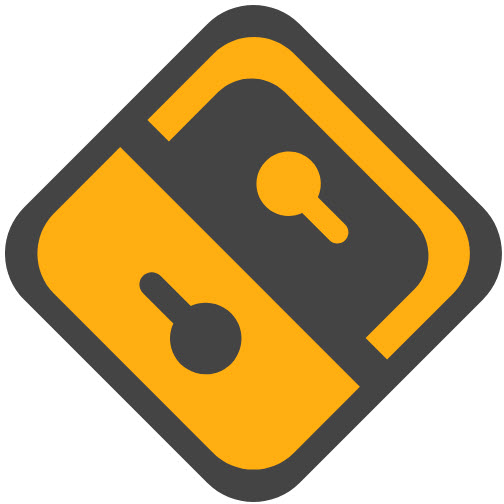Slideshow Wallpaper: Select your album pictures as wallpaper
Whether you’re a master of landscape photography, a child photographer, or a lover of cute pets, it’s a pity that the good photos you’ve taken can only stay in the albums. Instead of opening the albums from time to time, you may want to use your favorite photos as the desktop background of your cell phone, and enjoy them passively every day. Slideshow Wallpaper is an application to help you realize the above function, simply put, it is to rotate all the pictures you manually choose to play, and play the role of replacing your desktop background and lock screen interface wallpaper at the same time.
Slideshow Wallpaper is also very simple to use, after opening the application, we can add photos we want to rotate by clicking on the picture menu, in this interface, we can also carry out the subsequent management of pictures, remove unwanted pictures at any time. After adding pictures, we can further set the order of the pictures, Slideshow Wallpaper supports both sequential and random playback, the sequential playback is based on the order of the pictures we previously selected. If you want the images to rotate frequently, you can set the interval time to be shorter, Slideshow Wallpaper supports a minimum of 10 seconds and a maximum of 7 days rotation interval, choose the appropriate interval according to your own needs, after all, high-frequency replacement of images will bring additional power consumption. Finally, we can set the display mode of the pictures, if you want to see the full picture you need to put up with some black border filling, otherwise you can leave it to the app to crop to stretch the whole screen, bringing a better wallpaper experience.Slideshow Wallpaper is simple enough to get started, if you have the above needs, you can download it to experience. The app supports a rotation of up to 512 images, which will definitely satisfy most people’s needs.
Overdrop 2.0: A good-looking weather app
Some people say “just use the weather app that comes with your system”, and that looks are a much lower priority than data accuracy, and that’s true. However, for those who don’t have such a high demand for reference, it’s naturally better to have a weather app that looks good, works well, and offers a beautiful home screen widget.
Overdrop, which debuted on the Android platform a few years ago and then launched an iOS version, is one of those apps that focuses on “looks” – not only does it rely on its looks to keep going, with 1.5 million users, but it continues to be polished in its 2.0 update for Android, which went live this month, In this month’s 2.0 update for Android, Overdrop continues to polish and renovate its “beautiful skin” in every way.
The design of Overdrop’s new main interface is not that subtle. The dynamic theme background card at the top shrinks as you scroll through it, turning it into a small, top-resident, frosted-glass card that lets us check the current weather status at any time while browsing through the details below, making the homepage architecture look more modern than the old theme background + info card architecture. The graphs and animations in the details below are also quite lively and cute.
That’s not all – Overdrop 2.0 is an Android-only update that unlocks the iOS-exclusive Realistic theme for Android users, and adds two new themes, Trailbreeze and Relacsio. Overdrop 2.0 also adapts to Android’s new features, such as theme icons and Material dynamic themes (Monet), and Overdrop is the first app I’ve seen that switches the color scheme based on the background of the in-app theme, rather than the system desktop wallpaper. Overdrop 2.0 also adapts the large screen UI for folding screens, tablets, and other devices, and the results are pretty good, maximizing the information density of the screen space. Otherwise, there are a few minor updates, such as a more intuitive display of air quality information and a progress bar for weather alerts. You can download Overdrop for free from the Play store, with some premium features requiring an early purchase of the Pro version unlocker or now unlocked via an in-box subscription.
Bartender 5: Old-school menu bar widget gets a big update
Bartender is a third-party app that organizes app icons in the macOS menu bar with simple drag-and-drop management, giving you the flexibility to hide and show icons with expand arrows on the menu bar. With macOS Sonoma just around the corner, Bartender has recently launched the public beta of Bartender 5, which provides a more customizable way to manage the menu bar.
Thanks to underlying system optimizations, Bartender 5 is considerably faster than its predecessor, and hidden app icon items can now be instantly expanded by swiping, scrolling, tapping on the menu bar, or simply hovering over it.
For MacBook Pro or MacBook Air, Bartender 5 has been designed to automatically hide your currently displayed menu bar items when you need to access a hidden icon item, and Bartender 5 can also be customized for the location of menu items on these devices.
The design of Bartender 5 also allows for more in-depth customization, for example, you can adjust the color of the menu bar, add borders, rounded corners, shadows, etc. to the menu bar, and even apply these styles to a single menu bar icon group. Also, Bartender 5 can now combine a group of menu bar icons into a customized menu bar item and expand the group by clicking on an icon.
Whereas in Bartender we could only customize the current menu bar individually, Bartender 5 adds the concept of presets/schemes, where you can create different menu bar designs and switch between menu bar styles according to different scenarios, e.g. displaying a default set of menu items when recording a screen, and another set of menu item icons when you are doing other tasks, and so on.
Combined with triggers we can automate the triggering of presets/scenarios for battery (using battery/charging), Wi-Fi connection (connecting to Wi-Fi/connecting to a specific network trigger), location-based triggers, and time/date triggers, so that your menu bar switching can be fully automated.
Combined with the search feature for mouse-less enabling/displaying of menu bar items, in the future Bartender 5 will also come with widget tools to create customized menu bar items with simple drag and drop. Compared to previous versions, Bartender 5 is arguably the biggest update to the app in recent years and offers a wealth of customization and automation options, so if you’re a heavy macOS user who struggles with menu bar item management, Bartender 5 is probably the best solution. Currently Bartender 5 is only supported on macOS Sonoma, and you can try it out for free for four weeks with a $16 license (for five devices), and perhaps because it’s a public beta, the Setapp version isn’t being updated at the moment.
Tripsy 2.17.0 Update: New Interactive Widgets and Lock Screen Widgets, New WatchOS App Upgrade
Tripsy is a travel planning tool that allows us to plan a trip in a very detailed way, with many options such as time, documents, flights, accommodations, restaurants, excursions, museums, cafes, and much more. Tripsy is an app that allows us to manage these activities in a simple way, but also to view them easily. In the latest update, Tripsy adapts the interactive widgets and lock screen widgets of iOS 17, as well as a new update to its watchOS app.
First, let’s take a look at the interactive widgets. Currently, Tripsy’s interactive widgets only support activity types, which can be used to open a list of activities in a specific category. On the desktop, we can directly click on the item in the list to have completed the item, or we can click on the completed item again to undo it.
Secondly, the lock screen widget has also been updated. We can view information directly from the lock screen through the Next Activity, Next Activity, and Next Flight widgets, eliminating the need to unlock the screen and open the app, which greatly improves viewing efficiency. Finally, Tripsy’s watchOS app has also been updated to improve speed, add new complexity, and adapt the Smart Stack widget.