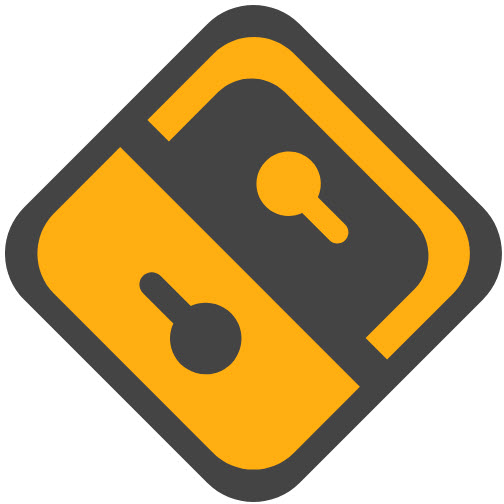TimeWave: Black and White Timing Toolkit
TimeWave is a simple interval timer that can help you organize your work intervals to improve efficiency, assist in breathing and meditation to relax your body and mind, and keep an eye on the cooking time to prevent juicy ingredients from turning into “real dark food”. TimeWave has a minimalist design in black, white, and gray, and when you first enter it, there’s nothing there, so you can quickly add preset models from the app’s Wave Store by tapping the “+” button in the upper-right corner, or by clicking the “Show Me Examples” button in the middle of the screen.
The app comes with 12 preset intervals for different scenarios, including Meditation, which is familiar to Apple Watch users, HIIT, which is a must for fat-burners, and Pomodoro, which is commonly used to improve work efficiency. If you’re not sure what these intervals are for, click on the item name in the Wave Store. If the preset intervals don’t meet your needs, you can add, delete, or modify intervals in existing programs, or click the “+” in the upper-right corner and select Create Custom to link activity and rest periods and times. In addition to customizing your projects, the app has three preset timer styles – ring, square, and stopwatch – that you can use to visualize the progress of different projects.
Thanks to Apple’s voice service, the app supports simple voice prompts for “Moody Feelings,” so you can complete shorter intervals like breathing with your voice. For each interval you complete, you can review your progress in History, and the app gives you a graphical analysis of what you’ve done. In addition, each program in the app supports independent reminders, you can click Schedule in the program details to set the time and period for reminders, so that you can urge yourself to complete the program in time. TimeWave supports Mac (Apple Silicon), iPad, iPhone and Apple Watch, and synchronizes with multiple devices via iCloud Sync. The app includes a Premium service that requires payment to unlock important features such as customizable projects, timing history, charting, Markdown notes, and more, so if you like the app’s minimalist black-and-white design and need to use intervals more often than not, it’s a necessary purchase.
Mercury Weather: Simple, Uncomplicated Weather Forecasting
Ever since I started using iOS, I’ve been looking for a weather app that is simple, good-looking, and full-featured, and last year I started using Wave Weather, which was the best weather app I found at the time, until Mercury Weather came along.
Compared to the weather apps that come with iOS and Mercury Weather, Mercury Weather’s biggest advantage is its extreme simplicity. For those of you who have used the previous two apps, you’ll know that we often have to swipe down several times to get the information we need.
Mercury optimizes this action by displaying all the information in a simplified way, so that users can know all the information with just one swipe. At the same time, while all the major weather apps have added professional weather charts, Mercury has subtracted them by removing all the professional charts such as satellite weather maps, isobars, etc., and leaving only a simple numerical display. Meanwhile, there are monthly average temperature, humidity and sunshine time statistics underneath, which is also very interesting.
With the recently released 2.0 update, the developers have brought a new feature to Mercury, Trip Forcast, which requires the user to fill in their itinerary for the next few days when using it for the first time. Once the destination of the trip is confirmed, an icon will be displayed in the DAILY FORCAST column for the corresponding date, and the weather forecast for the destination will be automatically switched to. This is a new feature, I usually search manually or manually add and delete, but Trip Forcast automatically deletes the local forecast after adding it manually, which is good for frequent travelers.
Overall, Mercury is the lightest weather app I’ve used so far. The features are very useful, and the forecasts for daily travel are relatively accurate, and you can choose which weather sources to use in the settings to help you get more accurate weather information.
DrawerJournal: A Thread of Events to Record Every Day
Sitting formally at the table and opening a journal to record the day’s events with a single stroke is a rare scene in our daily life, so many things occupy our energy that we just want to give our brains to apps in our spare time, letting short videos and other people’s fragments of life fill up our time. As time goes by, we forget about the many small moments we experience in our own lives, and are left with just a few words scattered across different social media outlets.
DrawerJournal is a diary app featuring a timeline where we can easily tweet about our day and record small things directly in DrawerJournal. In this way we can organize our diary in the form of a date + timeline, and keep track of what we see throughout the day in bits and pieces.
Unlike Twitter, where we have an imaginary audience by default and are urged to tweet by this invisible scrutiny, the imaginary audience of a journal is just us, making it difficult to keep up with a journal while we can keep up with a Twitter feed. In order to reduce the resistance to journaling, DrawerJournal not only supports cell phone input, but also adapts to Apple Watch and Pixle Watch, making it easy for us to record quickly. At the same time, DrawerJournal also carefully sets up widgets to ensure that we can open the widgets by clicking on them, which greatly reduces the resistance to writing.
If that wasn’t enough, DrawerJournal allows us to customize the theme of the app from fonts to colors to backgrounds, so that we can open the app and take notes in a way that’s pleasing to the eye. In addition, DrawerJournal analyzes how often we write, the number of words we write, the number of days we keep writing, and so on, so that we can use detailed data to provide accurate feedback and increase our motivation. Last but not least, DrawerJournal guarantees privacy and data security with a password locking feature, manual backups and TXT. format text export to keep the data in our hands. You can download and use DrawerJournal via the Play Store, and the app itself is free on a subscription basis for $2.99/month or $29.99/year.
Obscura 4: New Photo Library Feature, Control Interface Upgraded Again
Obscura is a third-party camera app on iOS platform, which has conquered the hearts of a large number of mobile photography enthusiasts with its powerful functions and simple and beautiful design. Recently, Obscura has been updated to version 4.0, and it has adopted a new fee model while introducing some feature updates, so let’s take a look at it.
First of all, Obscura 4 optimizes the whole set of interface interaction and design. On the one hand, Obscura has standardized interactions, with clicks for more details, drag-and-drops for quick adjustments, and long-presses for restores; on the other hand, the developers of Obscura 4 thought deeply about how to cram as much functionality as possible into a small screen, while striking a smart balance between efficiency and simplicity.
Secondly, Obscura 4 has a new photo gallery feature. Tapping the picture button in the lower-right corner of the shooting screen takes you directly to the photo gallery, and tapping the tab bar at the bottom lets you switch between Recent, Favorites, Obscura, and Full albums. If you long press the picture button and drag it outward, you can quickly preview the last few photos in the shooting interface. In addition to viewing images, we can also edit filters, rate, view image parameter information and other operations in the photo library. Finally, Obscura 4 has added quite a few more customization options. In addition to appearance options such as color schemes and icons, Obscura 4 also supports setting various startup items for the camera in the new version, such as camera mode, filters, flash, aspect ratio, exposure, and more.